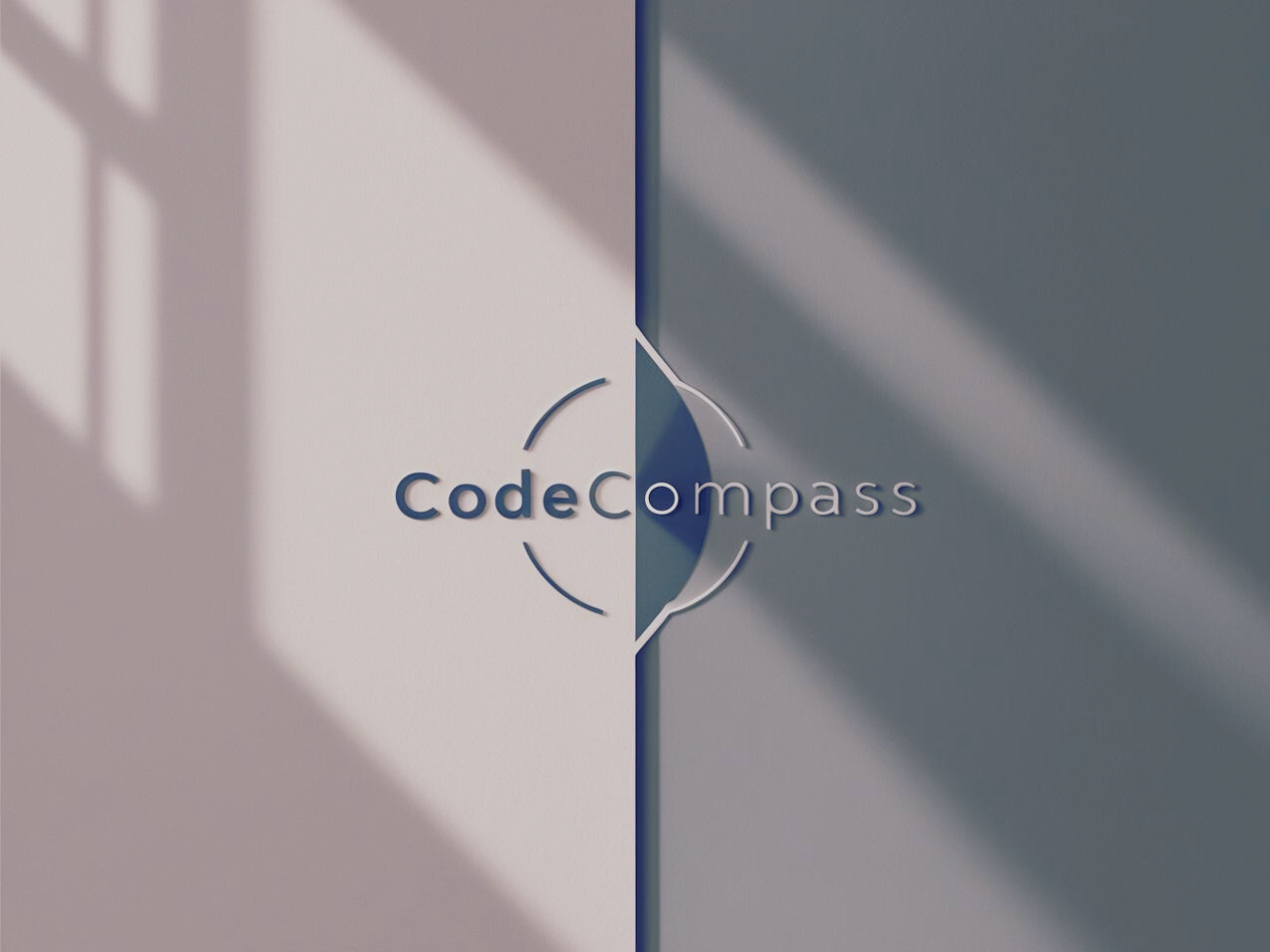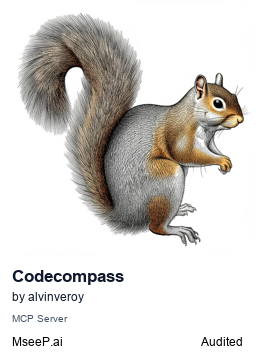CodeCompass helps developers tackle legacy or existing codebases by giving AI coding assistants the context they need to deliver spot-on suggestions. Legacy code is tough for AI—it’s often messy, outdated, and lacks clear documentation. CodeCompass solves this by analyzing your codebase with Qdrant Vector Store and powering AI with Ollama (local) or cloud agents like DeepSeek, using its Agentic RAG feature to make suggestions smarter and more relevant. It’s like giving your AI a roadmap to your code, so you can vibe code effortlessly.
- Codebase Analysis: Maps your repository's structure and dependencies.
- Smart AI Context: Uses Agentic RAG to make AI suggestions fit your code perfectly.
- Flexible Setup: Runs locally with Ollama or connects to cloud AI like DeepSeek.
Current Status: CodeCompass has successfully implemented its core features, including:
- Codebase analysis using Qdrant Vector Store.
- Agentic RAG (Retrieval Augmented Generation) for intelligent AI suggestions.
- Flexible integration with local LLMs via Ollama (e.g.,
llama3.1:8b,nomic-embed-text:v1.5) and cloud-based LLMs like DeepSeek.
The project is actively maintained and considered stable for its current feature set.
Future Enhancements (Under Consideration): While the core functionality is robust, potential future directions include:
- Support for a broader range of LLM providers (e.g., OpenAI, Gemini, Claude).
- More sophisticated agent capabilities and additional tool integrations.
- Enhanced repository indexing techniques for even more precise context retrieval.
- Streamlined user configuration and an even smoother setup experience.
- Deeper integrations with various IDEs and development workflows.
We welcome community contributions and suggestions for future development! Please see our CONTRIBUTING.md.
- Node.js v20+ (nodejs.org)
- Docker for Qdrant (docker.com)
- Ollama (ollama.com): For local LLM and embedding capabilities.
- Required models (can be configured via environment variables, see Configuration section):
- Embedding Model:
nomic-embed-text:v1.5(default) - Suggestion Model (if using Ollama for suggestions):
llama3.1:8b(default)
- Embedding Model:
- Required models (can be configured via environment variables, see Configuration section):
- DeepSeek API Key (optional, for cloud-based suggestions; get from Deepseek)
-
Install Ollama:
- Linux:
curl -fsSL https://ollama.com/install.sh | sh - macOS/Windows: Download from ollama.com.
- Ensure the Ollama application is running (or run
ollama servein your terminal if you installed the CLI version). - Pull the default models (or the models you intend to configure):
You can verify installed models with
ollama pull nomic-embed-text:v1.5 # Default embedding model ollama pull llama3.1:8b # Default Ollama suggestion model
ollama list.
- Linux:
-
Install Qdrant:
docker run -p 6333:6333 -p 6334:6334 qdrant/qdrant
Verify at http://localhost:6333/dashboard.
-
Install CodeCompass:
npx -y @alvinveroy/codecompass@latest /path/to/your/repo
CodeCompass relies on environment variables for its configuration. These variables can be set in several ways:
- Directly in your shell: For the current session or persistently by adding them to your shell's profile script.
- System-wide: Setting them at the operating system level.
- Through MCP client settings: If you're using CodeCompass via an MCP client like Cursor or Cline, you can often define environment variables within their respective configuration files (e.g.,
mcp.jsonfor Cursor). This is detailed in the "Setting Up with Cursor" section. - Using a
.envfile: For convenience, especially during local development, you can place a.envfile in the root directory of the repository you are analyzing with CodeCompass. CodeCompass will load variables from this file.
Below are instructions for setting environment variables directly in your shell or system-wide, followed by a list of common variables.
For Linux and macOS:
You can set an environment variable for the current terminal session using the export command:
export VAR_NAME="value"For example:
export LLM_PROVIDER="deepseek"
export DEEPSEEK_API_KEY="your_deepseek_api_key_here"These settings will only last for the current session. To make them permanent, add these export lines to your shell's configuration file:
- For Bash (common default):
~/.bashrcor~/.bash_profile - For Zsh (common on macOS):
~/.zshrcAfter editing the file, reload it (e.g.,source ~/.bashrcorsource ~/.zshrc) or open a new terminal.
For Windows:
Using Command Prompt (cmd.exe):
set VAR_NAME="value"For example:
set LLM_PROVIDER="deepseek"
set DEEPSEEK_API_KEY="your_deepseek_api_key_here"This sets the variable for the current Command Prompt session only.
Using PowerShell:
$Env:VAR_NAME = "value"For example:
$Env:LLM_PROVIDER = "deepseek"
$Env:DEEPSEEK_API_KEY = "your_deepseek_api_key_here"This sets the variable for the current PowerShell session only.
To set environment variables permanently on Windows:
- Search for "environment variables" in the Start Menu.
- Click on "Edit the system environment variables".
- In the System Properties window, click the "Environment Variables..." button.
- You can set User variables (for the current user) or System variables (for all users). Click "New..." under the desired section.
- Enter the variable name (e.g.,
LLM_PROVIDER) and value (e.g.,deepseek). - Click OK on all windows. You may need to restart your Command Prompt, PowerShell, or even your computer for the changes to take full effect.
Alternatively, to set a user environment variable permanently from Command Prompt (requires a new command prompt to see the effect):
setx VAR_NAME "value"Example:
setx LLM_PROVIDER "deepseek"
setx DEEPSEEK_API_KEY "your_deepseek_api_key_here"Here's a list of important environment variables. If you choose to use a .env file, you can copy this structure.
# --- General Configuration ---
# LOG_LEVEL: Logging level (e.g., error, warn, info, verbose, debug, silly). Default: info
# LOG_LEVEL=info
# --- Qdrant Configuration ---
# QDRANT_HOST: URL for the Qdrant vector store server.
QDRANT_HOST=http://localhost:6333
# COLLECTION_NAME: Name of the Qdrant collection for this repository.
# It's good practice to use a unique name per repository if you manage multiple.
# COLLECTION_NAME=codecompass_default_collection
# --- Ollama Configuration (for local LLM and embeddings) ---
# OLLAMA_HOST: URL for the Ollama server.
OLLAMA_HOST=http://localhost:11434
# --- LLM Provider Configuration ---
# LLM_PROVIDER: Specifies the primary LLM provider for generating suggestions.
# Supported values: "ollama", "deepseek", "openai", "gemini", "claude". Default: "ollama"
LLM_PROVIDER=ollama
# SUGGESTION_MODEL: The specific model to use for suggestions.
# If LLM_PROVIDER="ollama", example: "llama3.1:8b", "codellama:7b"
# If LLM_PROVIDER="deepseek", example: "deepseek-coder"
# If LLM_PROVIDER="openai", example: "gpt-4-turbo-preview", "gpt-3.5-turbo"
# If LLM_PROVIDER="gemini", example: "gemini-pro"
# If LLM_PROVIDER="claude", example: "claude-2", "claude-3-opus-20240229"
# Default for Ollama: "llama3.1:8b"
SUGGESTION_MODEL=llama3.1:8b
# EMBEDDING_PROVIDER: Specifies the provider for generating embeddings.
# Currently, "ollama" is the primary supported embedding provider. Default: "ollama"
EMBEDDING_PROVIDER=ollama
# EMBEDDING_MODEL: The specific model to use for embeddings via Ollama.
# Default: "nomic-embed-text:v1.5"
EMBEDDING_MODEL=nomic-embed-text:v1.5
# --- Cloud Provider API Keys (only needed if using respective providers) ---
# DEEPSEEK_API_KEY: Your API key for DeepSeek.
# DEEPSEEK_API_KEY=your_deepseek_api_key_here
# OPENAI_API_KEY: Your API key for OpenAI.
# OPENAI_API_KEY=your_openai_api_key_here
# GEMINI_API_KEY: Your API key for Google Gemini.
# GEMINI_API_KEY=your_gemini_api_key_here
# CLAUDE_API_KEY: Your API key for Anthropic Claude.
# CLAUDE_API_KEY=your_claude_api_key_here
# --- DeepSeek Specific (Optional) ---
# DEEPSEEK_API_URL: Custom API URL for DeepSeek if not using the default.
# DEEPSEEK_API_URL=https://api.deepseek.com
# DEEPSEEK_RPM_LIMIT: Requests per minute limit for DeepSeek. Default: 20
# DEEPSEEK_RPM_LIMIT=20Note: When setting environment variables directly or via MCP client configurations, you do not need to create a .env file. The list above serves as a reference for the variable names and their purposes. For a local setup with Ollama, the default settings often work without needing to set many environment variables, unless you want to customize models or providers. If using cloud providers like DeepSeek, setting the respective API_KEY and adjusting LLM_PROVIDER and SUGGESTION_MODEL is necessary.
-
Model Not Found (Ollama):
- Ensure you have pulled the correct model names using
ollama pull <model_name>. - Verify installed models with
ollama list. - Check that your
OLLAMA_HOSTenvironment variable is correct and the Ollama server is accessible. - Ensure the
SUGGESTION_MODEL(if using Ollama for suggestions) andEMBEDDING_MODELenvironment variables match the models you have pulled.
- Ensure you have pulled the correct model names using
-
Connection Refused (Ollama/Qdrant):
- Verify the Ollama server is running (e.g.,
ollama serveor the Ollama application). - Verify the Qdrant Docker container is running (
docker ps) and accessible on the configured host/port (defaulthttp://localhost:6333). - Check your firewall settings if they might be blocking local connections.
- Verify the Ollama server is running (e.g.,
-
API Key Issues (DeepSeek, OpenAI, Gemini, Claude):
- Double-check that the respective API key (e.g.,
DEEPSEEK_API_KEY) is correctly set in your environment variables or.envfile. - Ensure the key is valid and has not expired or reached its quota.
- For DeepSeek, you can use the
npm run test-deepseekscript (if available in your setup) to diagnose connection issues.
- Double-check that the respective API key (e.g.,
-
Incorrect Provider/Model Mismatch:
- Ensure
LLM_PROVIDERandSUGGESTION_MODELenvironment variables are compatible (e.g., use a DeepSeek model name likedeepseek-coderwhenLLM_PROVIDER=deepseek).
- Ensure
-
General Issues:
- Check CodeCompass logs for more detailed error messages. You might need to set
LOG_LEVEL=debugfor more verbose output. - Ensure Node.js and Docker are correctly installed and running.
- Check CodeCompass logs for more detailed error messages. You might need to set
- Edit
~/.cursor/mcp.json:{ "mcpServers": { "codecompass": { "command": "npx", "args": ["-y", "@alvinveroy/codecompass@latest", "/path/to/your/repo"], "env": { "DEEPSEEK_API_KEY": "your_deepseek_api_key" } } } } - Replace
your_deepseek_api_keywith your DeepSeek API key (or omit for Ollama). You can set any of the environment variables listed in the "Configuration" section (e.g.,LLM_PROVIDER,SUGGESTION_MODEL) within thisenvblock, and CodeCompass will use them. - Restart Cursor.
Note: For Cline in VSCode, configure similarly in cline_mcp_settings.json (see Cline Docs). Environment variables set in this manner will also be recognized by CodeCompass.
With CodeCompass set up, use natural language prompts in Cursor or other AI tools to vibe code—interact with your codebase intuitively. The Agentic RAG feature, powered by Qdrant and Ollama/DeepSeek, ensures your AI understands your code’s context for precise results. Here are some examples:
- “Hey CodeCompass, find any unused functions in my codebase.”
- “Can CodeCompass suggest modern JavaScript updates for this old module?”
- “Show me how my repo’s architecture fits together, CodeCompass.”
- “CodeCompass, check for risky patterns like
eval()and suggest fixes.” - “Help me add a login feature by finding similar code in my repo, CodeCompass.”
These prompts let you work naturally, making coding feel like a conversation with your codebase.
Fork, branch, and submit a pull request. See CONTRIBUTING.md.